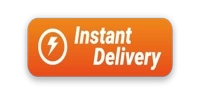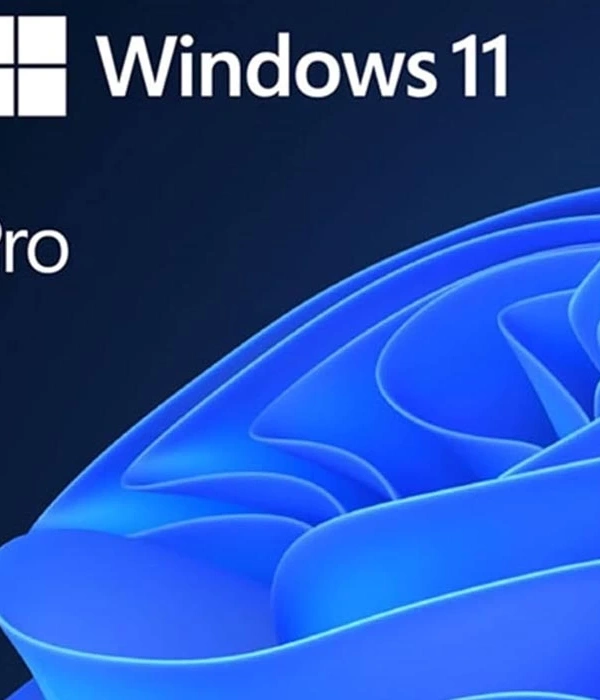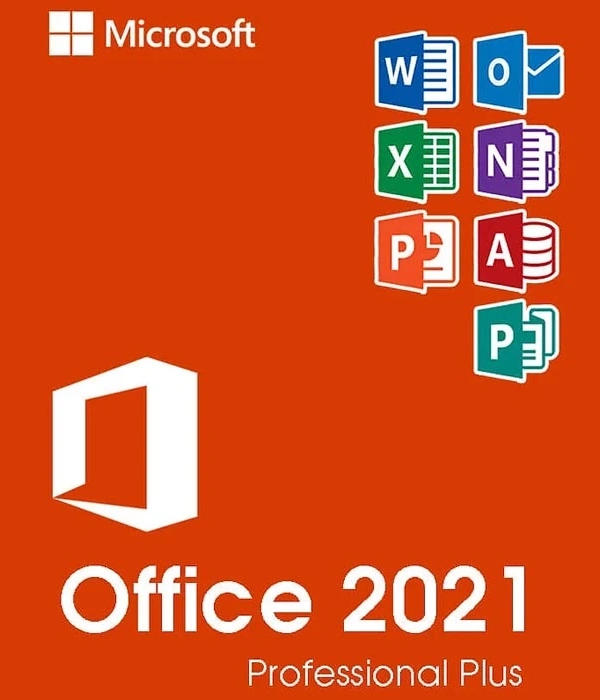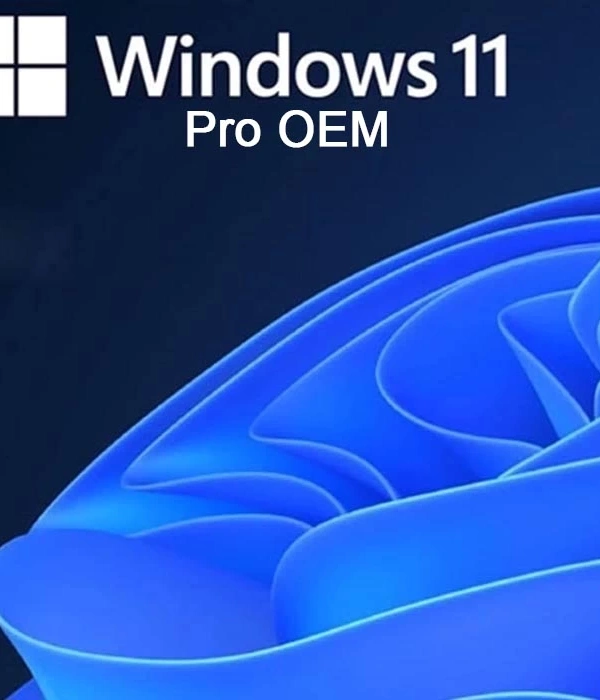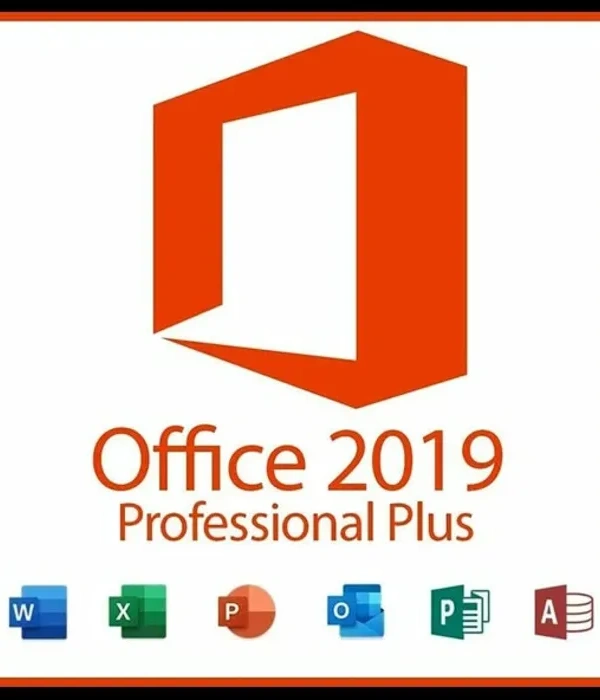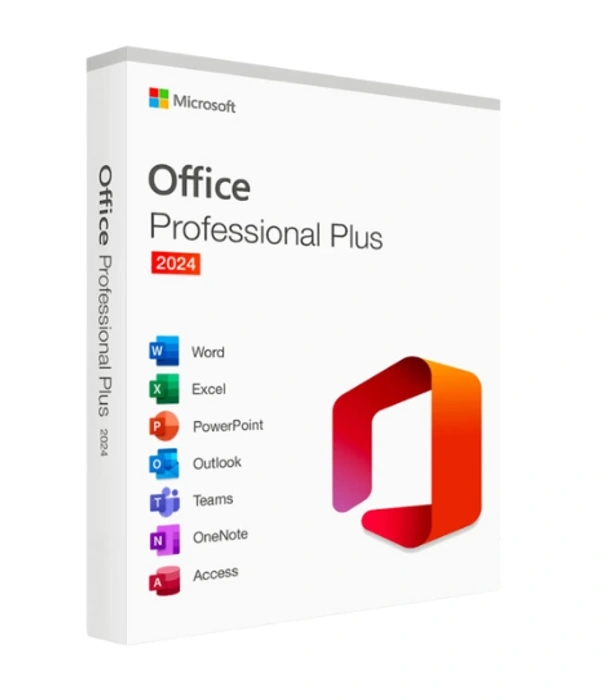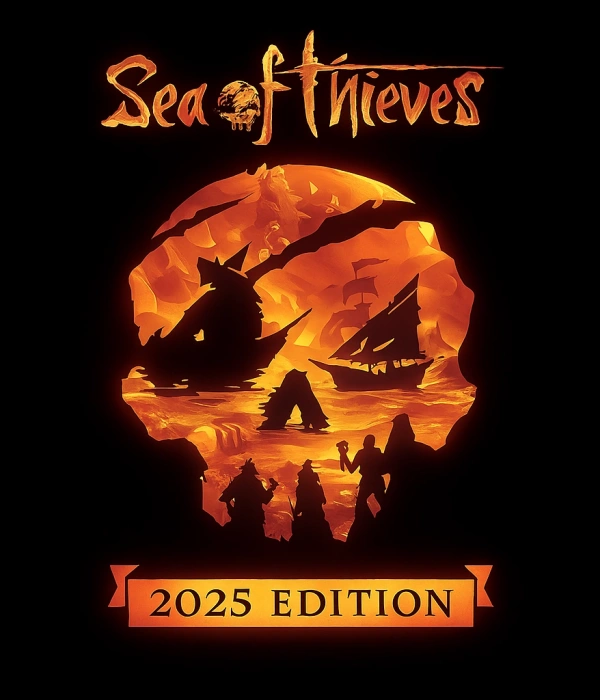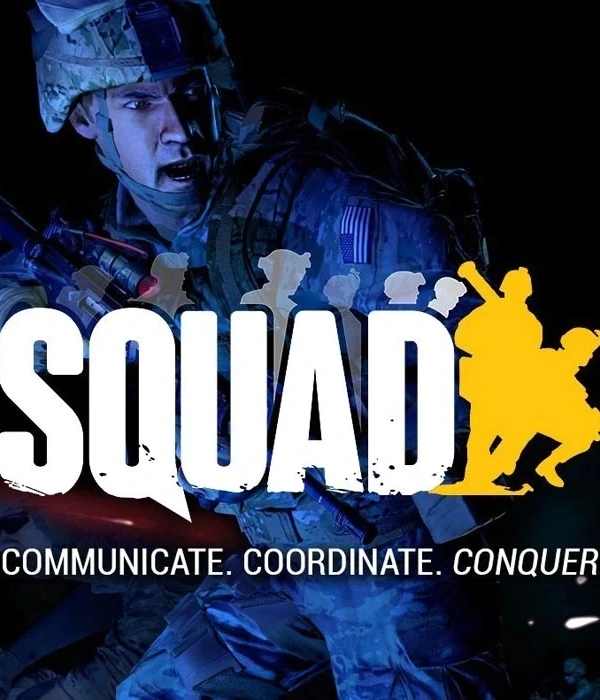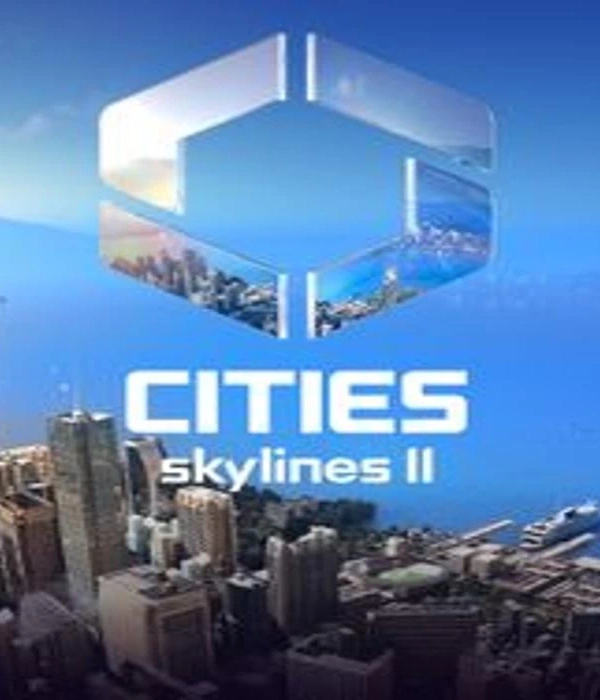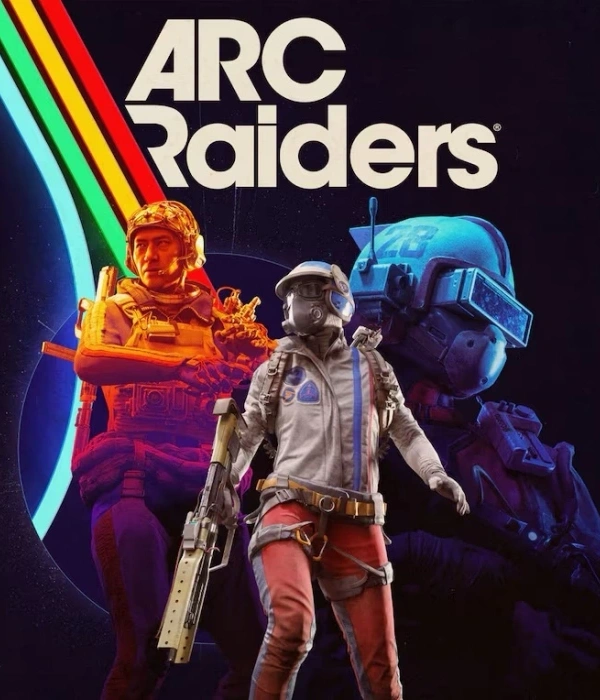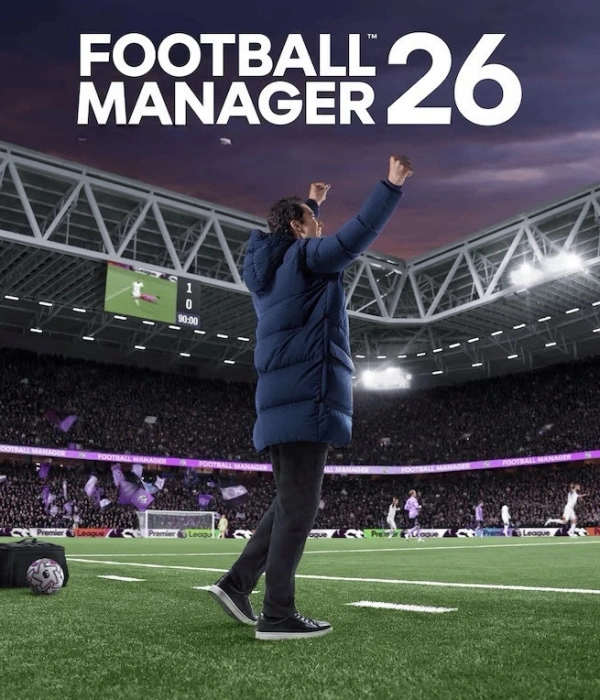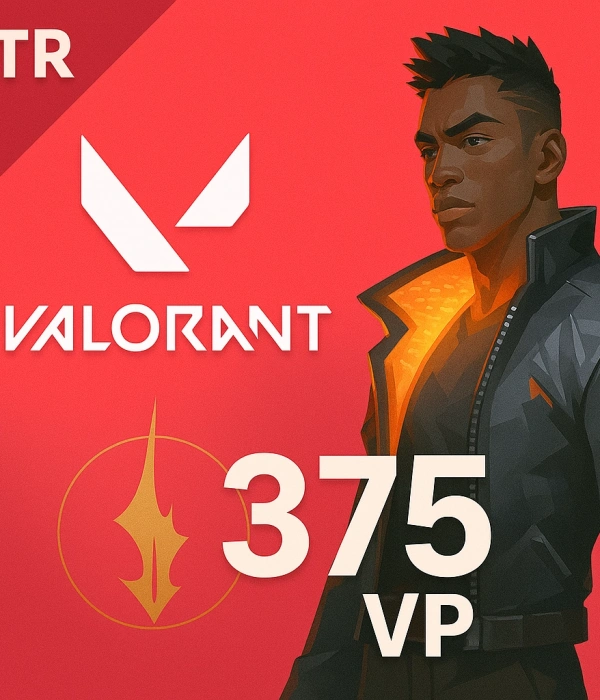English
USD - Dolar
NEWSCOMMENTCONTACT
TRY - Türk Lirası
USD - Dolar
EUR - Euro
CHF - İsviçre Frangı
GBP - İngiliz Sterlini
GR - Gram Altın
RUB - Rus Rublesi
CAD - Kanada Doları
AUD - Avustralya Doları
DKK - Danimarka Kronu
SEK - İsveç Kronu
KWD - Kuveyt Dinarı
NOK - Norveç Kronu
SAR - Suudi Arabistan Riyali
JPY - Japon Yeni
BGN - Bulgar Levası
RON - Rumen Leyi
IRR - İran Riyali
CNY - Çin Yuanı
PKR - Pakistan Rupisi
QAR - Katar Riyali
KRW - Güney Kore Wonu
AZN - Azerbaycan Yeni Manatı
AED - Birleşik Arap Emirlikleri Dirhemi
- ALL CATEGORİES
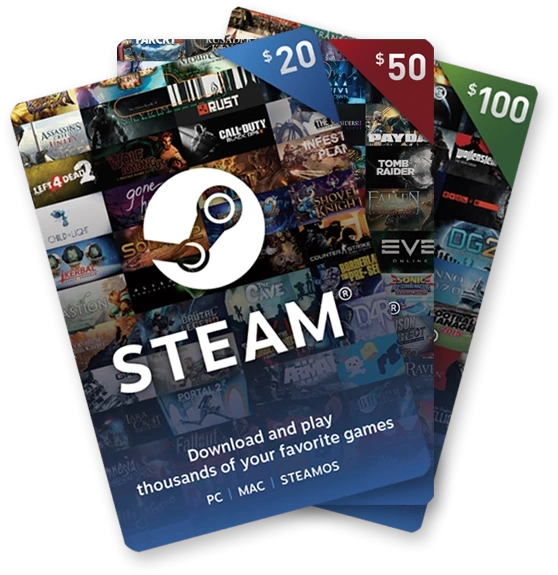 Steam Wallet Code
Steam Wallet Code Valorant Points TR
Valorant Points TR League of Legends RP TR
League of Legends RP TR SUGO Coins
SUGO Coins JAWAKER Token
JAWAKER Token eFootball Coin
eFootball Coin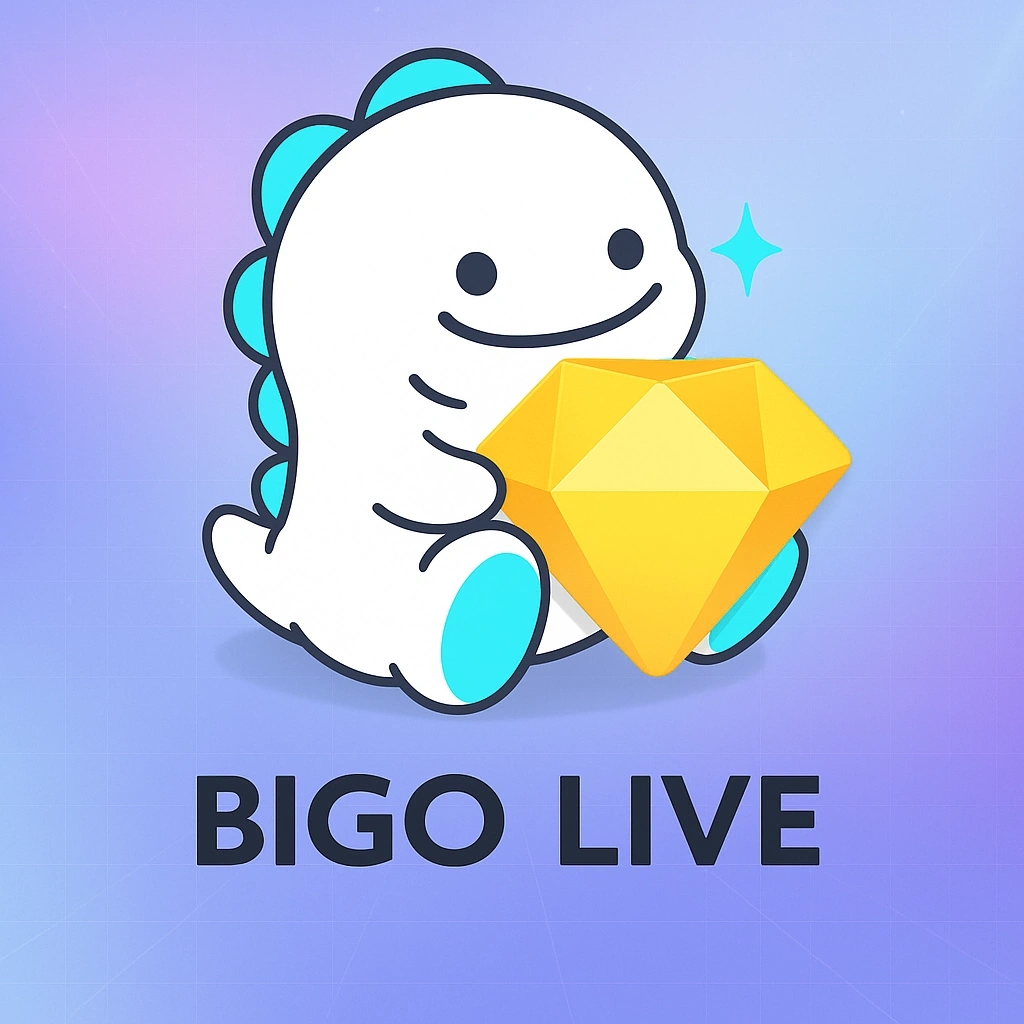 Bigo Live Diamonds
Bigo Live Diamonds Wow
Wow Path of Exile 2 Divine Orb
Path of Exile 2 Divine Orb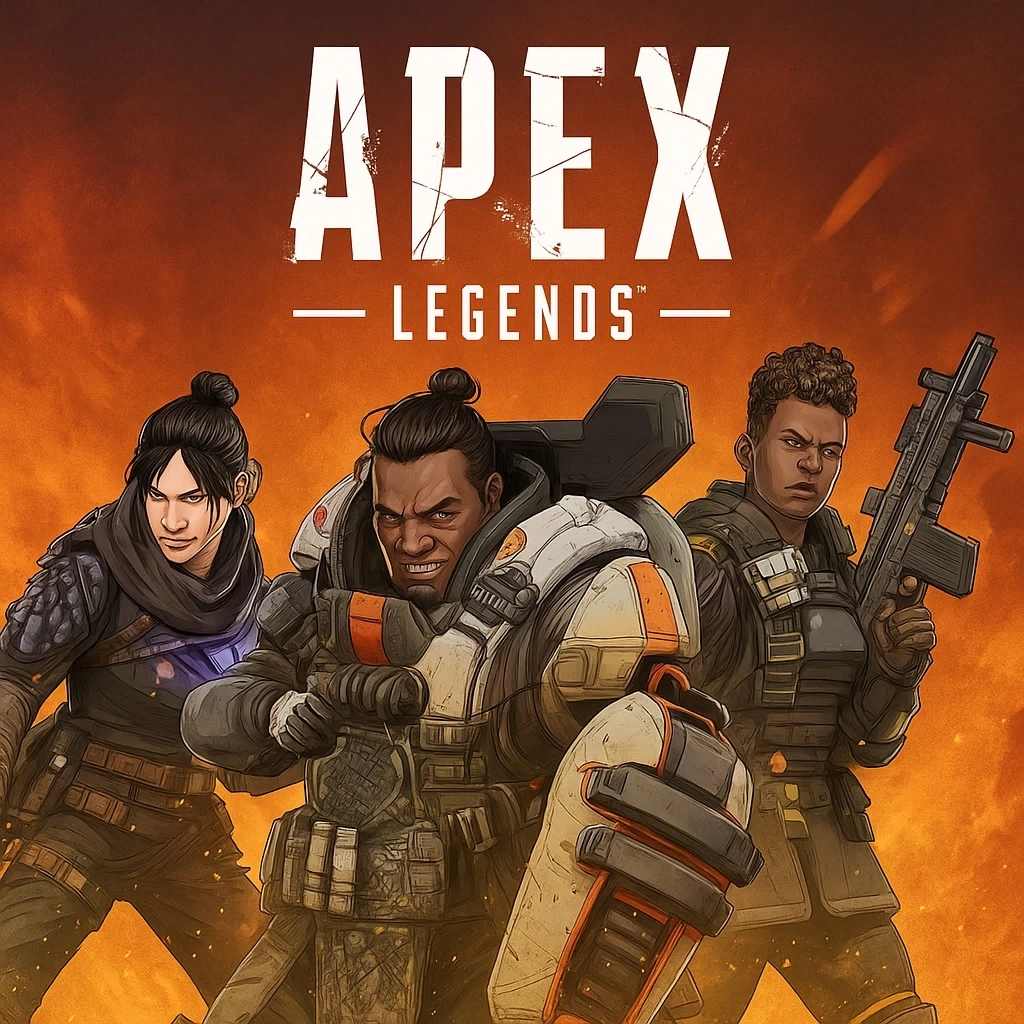 Apex Legends Coins
Apex Legends Coins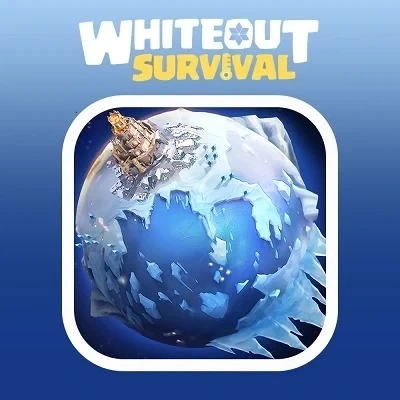 Whiteout Survival Frost Star
Whiteout Survival Frost Star Riot Games
Riot Games Valorant Points
Valorant Points GeForce Now Game Plus
GeForce Now Game Plus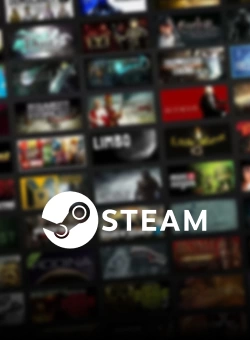 Steam Games
Steam Games Gameforge E-Pin
Gameforge E-Pin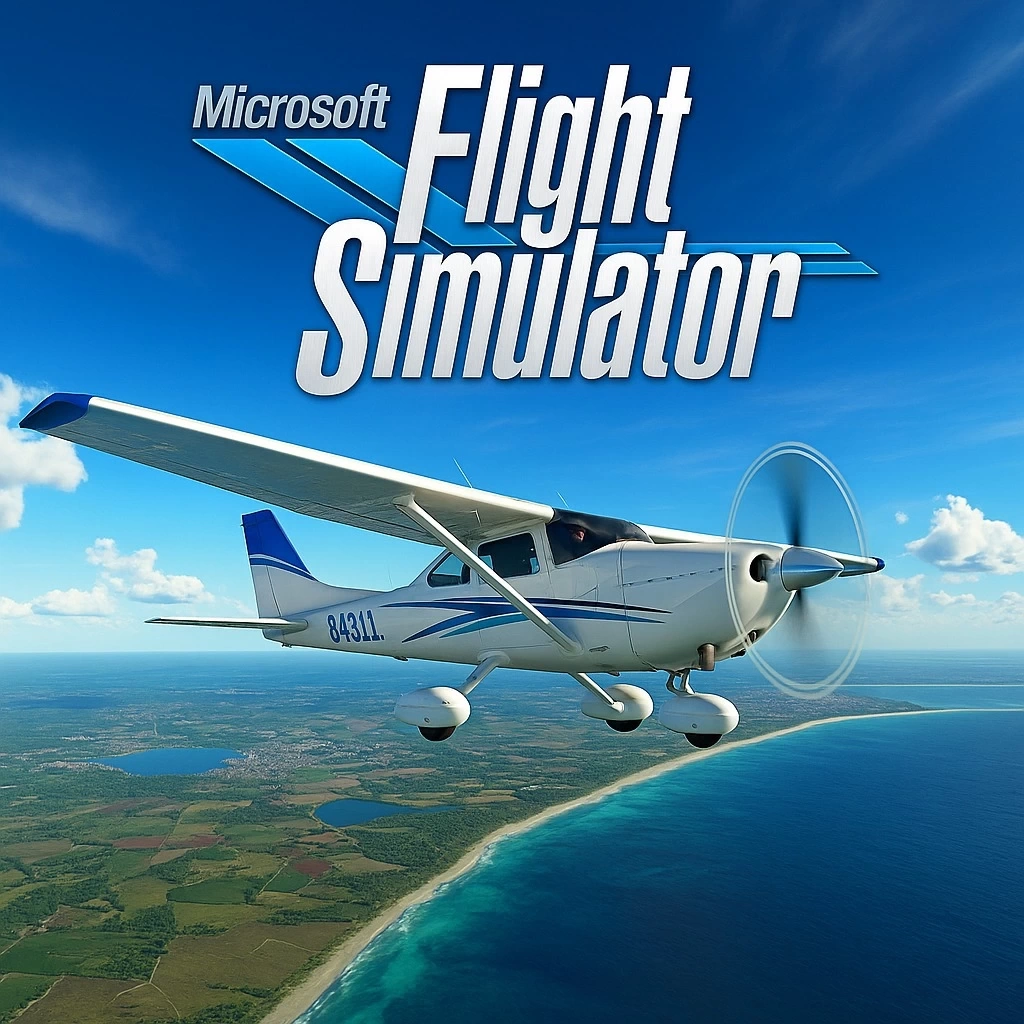 Microsoft Flight Simulator
Microsoft Flight Simulator Diablo 4 Platinum
Diablo 4 Platinum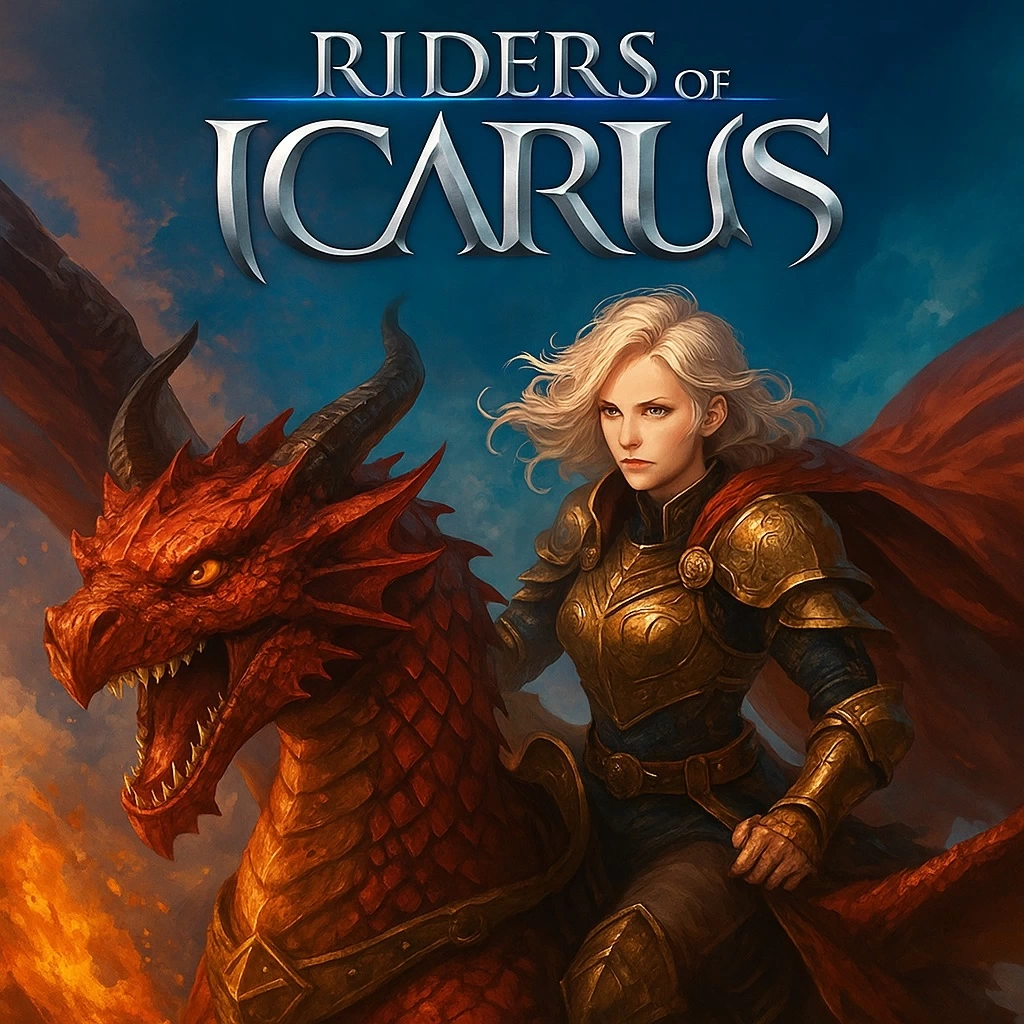 Riders of Icarus Gold
Riders of Icarus Gold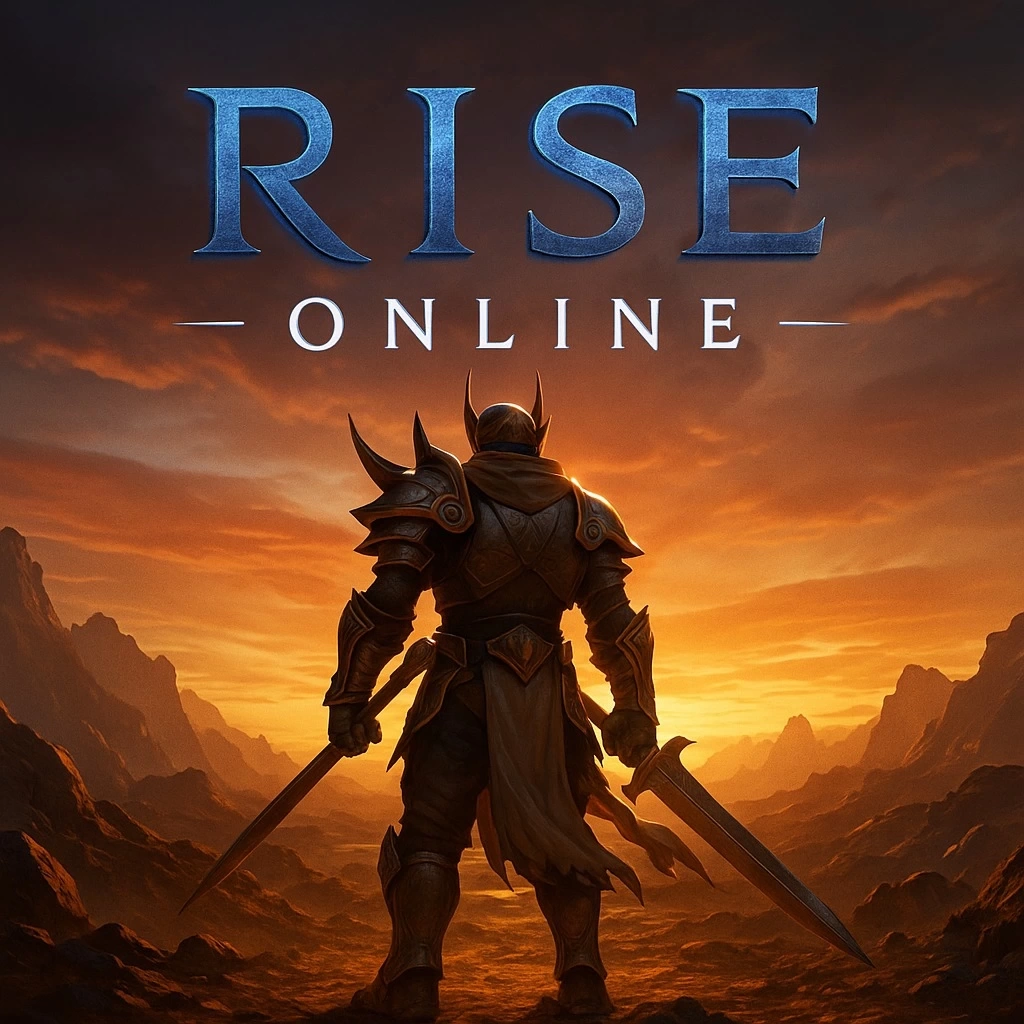 Rise Online
Rise Online- See all
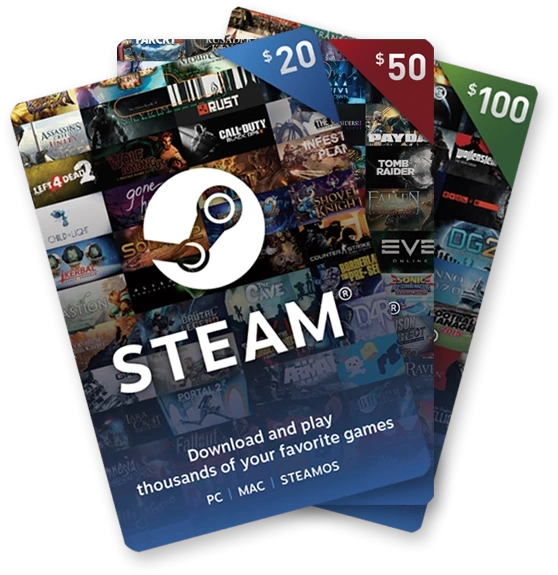 STEAM WALLET CODE
STEAM WALLET CODE
 VALORANT POİNTS TR
VALORANT POİNTS TR
 LEAGUE OF LEGENDS RP TR
LEAGUE OF LEGENDS RP TR
 SUGO COİNS
SUGO COİNS
 JAWAKER TOKEN
JAWAKER TOKEN
 EFOOTBALL COİN
EFOOTBALL COİN
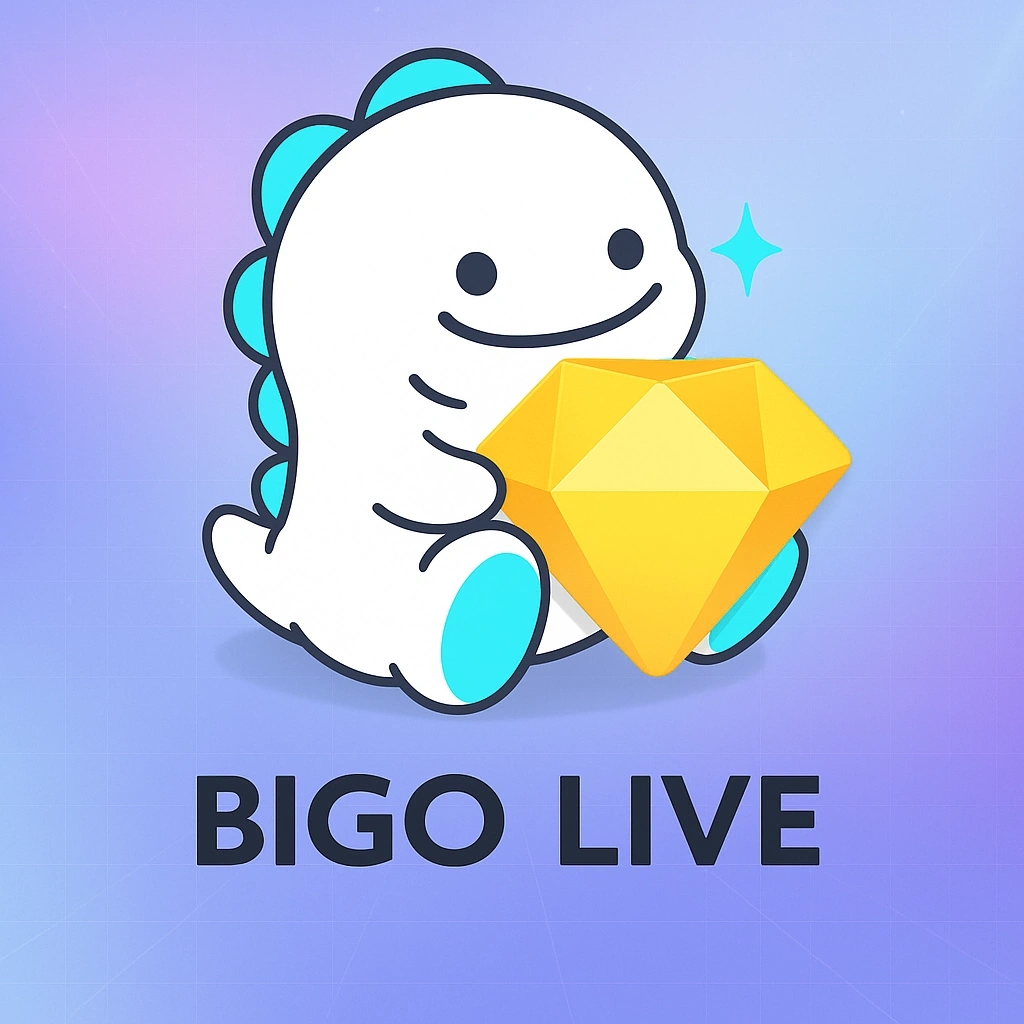 BİGO LİVE DİAMONDS
BİGO LİVE DİAMONDS
English
USD - Dolar
TRY - Türk Lirası
USD - Dolar
EUR - Euro
CHF - İsviçre Frangı
GBP - İngiliz Sterlini
GR - Gram Altın
RUB - Rus Rublesi
CAD - Kanada Doları
AUD - Avustralya Doları
DKK - Danimarka Kronu
SEK - İsveç Kronu
KWD - Kuveyt Dinarı
NOK - Norveç Kronu
SAR - Suudi Arabistan Riyali
JPY - Japon Yeni
BGN - Bulgar Levası
RON - Rumen Leyi
IRR - İran Riyali
CNY - Çin Yuanı
PKR - Pakistan Rupisi
QAR - Katar Riyali
KRW - Güney Kore Wonu
AZN - Azerbaycan Yeni Manatı
AED - Birleşik Arap Emirlikleri Dirhemi